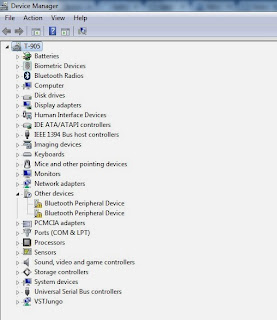
When you try to connect your Bluetooth device to your Windows 7 computer, you may receive the following error: "Bluetooth peripheral device driver not found" even you check for update on Windows, Bluetooth manufacturer or update it over the internet.
In Device Manager, you will see yellow exclamation point next to Bluetooth Peripheral:
Here's what to do.
1. Download Microsoft "Windows Mobile Device Center" (current version is 6.1) through this link: https://support.microsoft.com/kb/931937
Select appropriate version and then download. You may need to validate your copy of Windows before download it. If you don't want to do it, here are the links:
It said for Windows Vista but it works on both Vista and 7.
2. Follow the onscreen instructions to install downloaded software.3. Click the Start button, type "device manager" in the Search box, then click Device Manager.
4. Expand "Unknown Device", right click on "Bluetooth Peripheral Device", then click "Update driver software"
5. Click "Browse my computer for driver software"
6. Click "Let me pick from a list of device drivers on my computer"
7. Select "Bluetooth radio" from the list. Under "Company name" choose "Microsoft Corporation", then under Drivers, choose the latest version of "Windows Mobile-Based Device Support", then click Next:
If you have already added the device in your 'bluetooth device list' that didn't work, then remove the device and add it again. After you add it, you might need to restart the computer if it gave you a connection problem error message.
If your Windows Mobile Device Center hangs on splashscreen and won't start, follow this link to fix it.

















0 comments:
Post a Comment